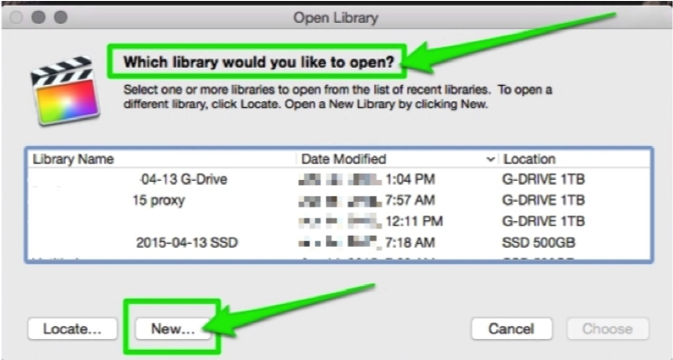Top Tips for Troubleshooting Final Cut Pro
These techniques have worked for me but there is no guarantee provided. Use at your own risk.
Always make a backup of important files before attempting any troubleshooting.
I've assembled this list of troubleshooting techniques from my own experience as well as from Twitter, Facebook, Apple support forums etc. If FCP starts to act wonky, try some of these steps.
01) First backup your current version of Final Cut Pro in your Applications folder. Then update FCP (currently 10.7) and the Pro Video Formats to the latest versions via the App store. These updates include new functionality, bug fixes and improve FCP performance and stability. I usually wait a few months updating to a new version of the OS before I update my main work machines. I run a dual boot system where I can start up from one of two versions of the OS. Once the new OS has proven itself stable with FCP, Compressor, Motion, plugins, etc, I'll update as many of my main machines as possible. I always make a clone of my current OS before I do though.
02) Make sure your machine and graphics card exceed the Minimum System Requirements.
Just meeting the minimum specs will give you subpar performance. Exceed them.
Storing your Library and cache files on a fast NVME SSD drive will improve performance dramatically.
01) Export an XML of your Libraries, Events and Projects for a safety backup.
02) Some symptoms/problems can be fixed by simply quitting and restarting FCP and/or by shutting down your Mac, waiting 60 seconds and rebooting. Restarting your computer resets Final Cut Pro-related system resources.
Trash your FCP preferences by holding down the CMD + Option Keys when launching Final Cut Pro. This will install a fresh new version of your preferences and trash your old ones in case they were corrupted.
If I have playback issues, a disappearing skimmer or other unusual interface issues, these are the main steps I try first. I've found that these steps fix many of the problems when troubleshooting FCP.
03) If FCP won't launch or hangs or crashes on launch, Launch FCP with a new Library.
Hold down the option key while launching FCPX and create a new blank Library.
Back up your Libraries before you start troubleshooting.
Backing up should be part of your daily workflow.
Apple's FCPX help section on backing up:
Back up projects, events, and libraries
FCP creates automatic library backups at unknown intervals. Backups include the library database, not your media. If you are having a problem opening a library, try opening a backup of that library.
Select the problem library in the Libraries list.
Choose FileOpen LibraryFrom Backup.
Choose the latest library in the “Restore from” pop-up menu.
Make sure your media is supported in FCP
http://support.apple.com/kb/PH12754
Reference the FCP manual especially if you are not that experienced with Final Cut Pro. If you don't clearly understand how FCP works, you are liable to spend unnecessary and unproductive time troubleshooting.
Report any problems to the FCPX team here.
The Top List
As usual, you can follow along for the latest in FCP News at the FCP Radio podcast or on YouTube at Richard Taylor TV
If FCP launches and runs OK with a new blank library, then the problem is not the FCP app but probably lies with one of your Libraries. Launch FCP with the option key held down and open one Library at a time to see which one is causing the problem. Then concentrate on troubleshooting that library.
04) Disconnect all external drives, especially USB drives, hubs, etc. That includes any networked attached storage.
Reset NVRAM after disconnecting your external devices. See if that fixes your problem. If it does, reconnect one drive or device at a time until the problem returns and you've identified the problem device. Get rid of the problem device and test your project on a known good drive.
05) Try some OS level troubleshooting; Log in as a new User.
Trying a fresh user account will utilize a fresh set of preferences, only system fonts and no user level 3rd party plugins. This eliminates those items as suspects.
Clear potentially corrupted caches and fix some system problems by performing a Safe Boot. Hold down the Shift key while starting your Intel Mac or the power button on an Apple silicon Mac.
See 'Start up your Mac in safe mode' and 'How to use safe mode'
Starting up into Safe Mode:
a) Forces a directory check of the startup volume.
b) Loads only required kernel extensions
c) Disables all fonts other than those in /System/Library/Fonts d) Moves font caches to the Trash.
e) Disables all startup items and login items.
Reboot after Safe Mode finishes starting up and try FCPX.
You can also try Repairing Disk Permissions
06) Remove 3rd party plugins from the MoviesMotion Templates folder and from LibraryPlug-InsFxPlug and reboot FCPX. I have an "Unused" folder to place plugins that I don't often use and for troubleshooting. If the problem goes away, the problem is probably 3rd party plugin related. Add your plugins back a few at a time to see which ones are causing the problem.
07) Only open the Libraries you will be using during your current session.
If you have dozens of Libraries open, it makes troubleshooting more complex.
I usually only keep a few Events per Library for efficient organization and troubleshooting. If you have one massive Library for all of your Events, spit out the event you are working on into a new Library and close the massive Library. See if your problem is still there. If it is, use a process of elimination by trying one Event at a time in a new Library. Close your current Event first.
08) If a particular Library is causing a problem, play the Library's media files in the Finder with Quick Look or Quicktime. If you find a media file that won't play, that is your suspect. Remove it and try FCP again.
09) With FCP closed, remove all Events from your Library bundle and relaunch FCP.
Add them back one at a time.
10) With FCP closed you can also trash two files in your your Library,
CurrentVersion.flexolibrary and Settings.plist.
These files will be rebuilt from scratch when reopenning your problem Library.
11) Export an FCPXML of the problem Library or Event and re-import it into a fresh Library.
12) If you are getting wonky behavior, trash FCP 10.6 preferences by holding down the option & command keys when launching FCP. This is a useful troubleshooting technique for corrupt preferences.
13) Corrupt render files and fonts can cause problems.
If you suspect a render file is causing a problem, delete all render files and restart FCPX. If you suspect a font is the issue, try these steps from Apple.
Select a Library or Event and choose FileDelete Generated Files. Choose "All". Of course you will have to re-render everything if you choose this option.
14) Copy and paste all of your timeline clips into a fresh project timeline.
This technique works when there is a problem with the project timeline itself.
15) Try a fresh install of FCP.
Apple - Final Cut Pro X: How to remove and reinstall
After FCPX finishes downloading and installing, make a back up copy and store it on a removable hard drive or memory stick, for future troubleshooting. Apple recommends not having more than one copy of the FCPX app on any mounted partition.
If all of the above techniques fail to help with your FCP problem,
Apple's Final Cut Pro X: Troubleshooting basics article: